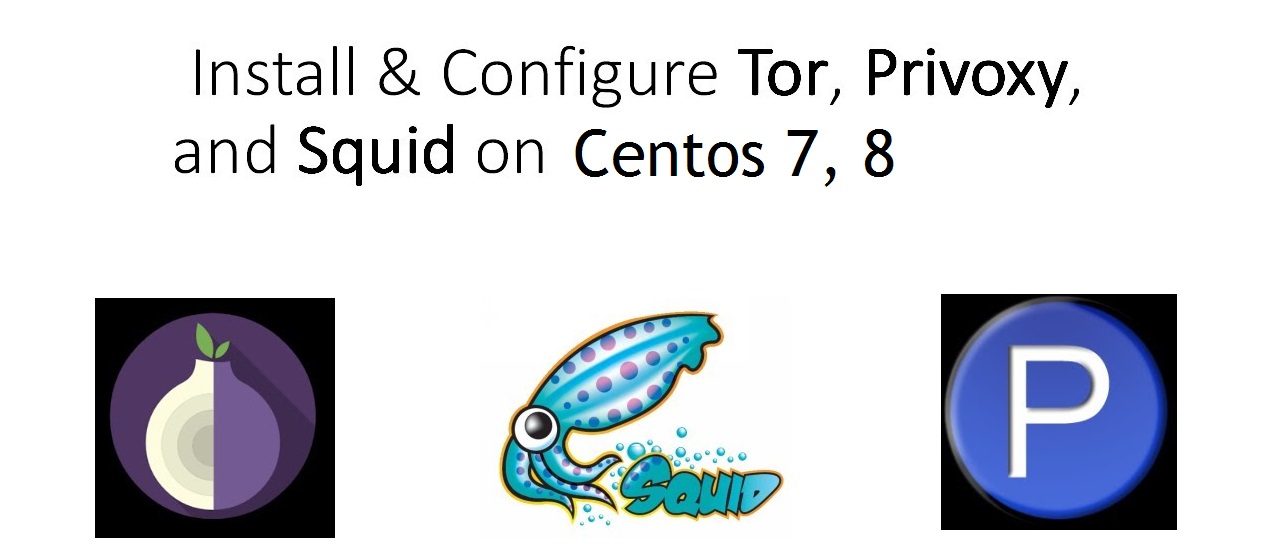Получать ssl-сертификаты мы будем от Let’s Encrypt, кторые предоставляют их бесплатно. Срок действия 90 дней с возможностью продления
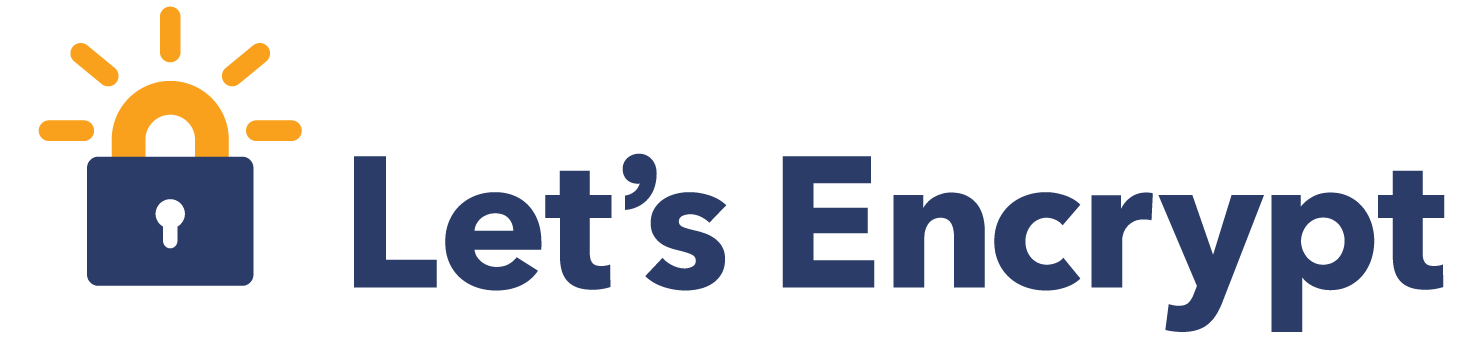
Бесплатные SSL сертификаты для вашего сайта и редирект на https
Устанавливаем Certbot Client, который является инструментом для получения сертификатов от Let's Encrypt
[root@www ~]# yum --enablerepo=epel -y install certbot
Теперь можно пробовать:
[root@www ~]# certbot certonly --webroot -w /var/www/html -d test.domain.com
Saving debug log to /var/log/letsencrypt/letsencrypt.log
Plugins selected: Authenticator webroot, Installer None
Enter email address (used for urgent renewal and security notices)
# for only initial using, register your email address and agree to terms of use
# specify valid email address
(Enter 'c' to cancel): root@mail.test.domain.com
Starting new HTTPS connection (1): acme-v01.api.letsencrypt.org
-------------------------------------------------------------------------------
Please read the Terms of Service at
https://letsencrypt.org/documents/LE-SA-v1.2-November-15-2017.pdf. You must
agree in order to register with the ACME server at
https://acme-v01.api.letsencrypt.org/directory
-------------------------------------------------------------------------------
(A)gree/(C)ancel: A
-------------------------------------------------------------------------------
Would you be willing to share your email address with the Electronic Frontier
Foundation, a founding partner of the Let's Encrypt project and the non-profit
organization that develops Certbot? We'd like to send you email about EFF and
our work to encrypt the web, protect its users and defend digital rights.
-------------------------------------------------------------------------------
(Y)es/(N)o: Y
Starting new HTTPS connection (1): supporters.eff.org
Obtaining a new certificate
Performing the following challenges:
http-01 challenge for test.domain.com
Using the webroot path /var/www/html for all unmatched domains.
Waiting for verification...
Cleaning up challenges
IMPORTANT NOTES:
- Congratulations! Your certificate and chain have been saved at:
/etc/letsencrypt/live/test.domain.com/fullchain.pem
Your key file has been saved at:
/etc/letsencrypt/live/test.domain.com/privkey.pem
Your cert will expire on 2018-05-22. To obtain a new or tweaked
version of this certificate in the future, simply run certbot
again. To non-interactively renew *all* of your certificates, run
"certbot renew"
- Your account credentials have been saved in your Certbot
configuration directory at /etc/letsencrypt. You should make a
secure backup of this folder now. This configuration directory will
also contain certificates and private keys obtained by Certbot so
making regular backups of this folder is ideal.
- If you like Certbot, please consider supporting our work by:
Donating to ISRG / Let's Encrypt: https://letsencrypt.org/donate
Donating to EFF: https://eff.org/donate-le
В конце должно быть Congratulations! Your certificate and chain have been….это значит, что все хорошо. У нас появились файлы в директории /etc/letsencrypt/live/test.domain.com/:
cert.pem ⇒ Сертификат сервера SSL (включает открытый ключ)
chain.pem ⇒ промежуточный сертификат
fullchain.pem ⇒ комбинированный файл cert.pem и chain.pem
privkey.pem ⇒ файл секретного ключа
Теперь добавляем ssl к нашему сайту.
Установим модуль mod_ssl к апачу:
[root@www ~]# yum -y install mod_ssl
Теперь редактируем файл конфига:
[root@www ~]# nano /etc/httpd/conf.d/ssl.conf
Ищем там эти строчки и меняем на свои(в моем примере будет облако nextcloud):
DocumentRoot "/var/www/nextcloud"
ServerName cloud.kurskmed.com:443
SSLProtocol all -SSLv2 -SSLv3
SSLCertificateFile /etc/letsencrypt/live/cloud.kurskmed.com/cert.pem
SSLCertificateKeyFile /etc/letsencrypt/live/cloud.kurskmed.com/privkey.pem
SSLCertificateChainFile /etc/letsencrypt/live/cloud.kurskmed.com/chain.pem
Перезапустим апач:
[root@www ~]# systemctl restart httpd
Теперь сделаем конфиг для виртуального хоста:
[root@www ~]# nano /etc/httpd/conf.d/vhost.conf
<VirtualHost *:80>
DocumentRoot /var/www/nextcloud
ServerName cloud.kurskmed.com
RewriteEngine On
RewriteCond %{HTTPS} off
RewriteRule ^(.*)$ https://%{HTTP_HOST}%{REQUEST_URI} [R=301,L]
</VirtualHost>
[root@www ~]# systemctl restart httpd
Остается чтобы по умолчанию был https, а не http. Правим .htaccess
RewriteEngine On
RewriteCond %{HTTPS} off
RewriteRule (.*) https://%{HTTP_HOST}%{REQUEST_URI} [R,L]